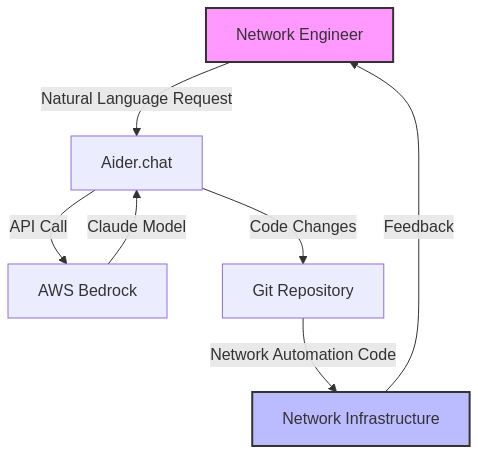Supercharging Your Network DevOps Workflow with Aider.chat and AWS Bedrock
Discover how Aider.chat powered by Claude models on AWS Bedrock can become your AI pair programmer, helping you write, refactor, and understand network automation code more efficiently.

Transforming Network Automation with AI Pair Programming
Picture this: You're tasked with implementing a new BGP configuration template system that needs to handle multiple vendor formats, validate configurations before deployment, and maintain compliance with security policies. Traditionally, this would involve hours of coding, testing, and debugging across multiple files. But what if you could have an AI partner that understands both your intent and your codebase, helping you implement this solution in a fraction of the time?
Enter Aider.chat, an AI pair programmer that's revolutionizing how network engineers approach automation tasks. By combining Aider's capabilities with AWS Bedrock's enterprise-grade Claude models, you can:
- Transform natural language descriptions into working network automation code
- Implement complex features across multiple files in a single conversation
- Validate and refactor configurations while maintaining security compliance
- Debug issues with context-aware assistance
- Maintain consistent code quality across your automation projects
What You'll Learn
In this guide, you'll discover how to:
- Set up Aider with AWS Bedrock for secure, enterprise-ready AI assistance
- Implement network automation workflows that leverage AI capabilities
- Use advanced techniques for handling complex network configurations
- Optimize your development process with AI-assisted testing and validation
What makes this combination particularly powerful for network automation is AWS Bedrock's enterprise-grade security and reliability. When you're working with sensitive network configurations and automation scripts, you need an environment that maintains data privacy while delivering consistent performance.
Let's dive into how you can leverage this powerful combination to transform your network automation workflow.
Setting Up Aider with AWS Bedrock
Getting started with Aider.chat and connecting it to AWS Bedrock requires minimal setup, but understanding the configuration options will help you maximize its potential. Here's how to set up your environment for an optimal experience.
Installation
Installing Aider is straightforward using pip:
pip install aider-chat
For the latest features, you can install directly from the GitHub repository:
pip install git+https://github.com/paul-gauthier/aider.git
Getting Started with AWS Bedrock
Before you can leverage the power of AWS Bedrock with Aider, you'll need to set up your AWS environment. Here's a quick guide to get you started:
Creating an AWS Account
- Visit the AWS Sign-Up page and create an account:
- Provide email and create password
- Enter personal details
- Verify email with sent code
- Add payment information
- Choose support plan
- Accept AWS Customer Agreement
- Click "Create Account and Continue"
Setting Up AWS Credentials and Permissions
-
Create an administrative user:
- Enable IAM Identity Center
- Grant administrative access to a user
- Sign in with IAM Identity Center user using email URL
-
Configure AWS credentials:
- Install and configure AWS CLI
- Run
aws configurewith your credentials - Verify setup:
aws sts get-caller-identity
-
Set up Bedrock permissions:
- Create role with necessary permissions
- Attach AmazonBedrockFullAccess policy
- Create and attach Bedrock model access policy
- Add users to the Bedrock role
Requesting Claude Model Access
- Navigate to Amazon Bedrock console
- Find "Manage model access" section
- Locate desired Claude model (e.g., Claude 3.7 Sonnet)
- Click "Request model access"
- Wait for approval (typically hours to a day)
Important Considerations
- Enable both Claude 3.7 Sonnet and Claude 3.5 Haiku for full functionality
- Consider using US-East region for optimal performance
- Monitor token usage and costs
- Use prompt caching when available to reduce expenses
Once approved, you can start using Claude models through the Bedrock console or programmatically via the Bedrock Converse API.
AWS Bedrock Configuration
To use Aider with AWS Bedrock, you'll need to set up appropriate AWS credentials and configure the environment variables. Here's my configuration that you can adapt for your use:
export AWS_ACCESS_KEY_ID=your_access_key_id
export AWS_SECRET_ACCESS_KEY=your_secret_access_key
export AWS_REGION_NAME=your_aws_region
Model Selection and Fine-tuning
One of the advantages of using AWS Bedrock is access to multiple Claude model variants. I configure different models for different tasks based on their strengths:
export AIDER_MODEL=bedrock/converse/us.anthropic.claude-3-7-sonnet-20250219-v1:0
export AIDER_WEAK_MODEL=bedrock/converse/us.anthropic.claude-3-5-haiku-20241022-v1:0
export AIDER_EDITOR_MODEL=bedrock/converse/us.anthropic.claude-3-5-sonnet-20241022-v2:0
The AIDER_MODEL is the primary model that handles most interactions. The AIDER_WEAK_MODEL is used for simpler tasks, saving costs and improving response times. The AIDER_EDITOR_MODEL is specifically optimized for code editing tasks.
Additional Configuration Options
I also set these parameters to optimize my workflow:
export AIDER_THINKING_TOKENS=1024
export AIDER_AUTO_COMMITS=false
Setting AIDER_THINKING_TOKENS to 1024 allows the model to "think" more deeply about complex problems before responding. Meanwhile, disabling auto-commits with AIDER_AUTO_COMMITS=false gives me more control over when changes are committed to the repository.
Starting Your First Session
Once configured, launching Aider in a git repository is simple:
cd your-project-directory
aider
This opens an interactive chat session where Aider will automatically discover the files in your repository and await your instructions. For targeted work on specific files, you can specify them directly:
aider network_scripts/device_config.py utils/validation.py
For the best experience, start with clear, specific instructions about what you want to accomplish. For example:
"I need to implement a new function that validates Cisco device configurations before deployment"
Aider will analyze the relevant code, suggest changes, and implement them based on your feedback.
My Essential Aider Workflow Patterns
My daily development workflow with Aider has evolved into a streamlined process that leverages the strengths of both AI assistance and traditional development tools. Here's how I've integrated Aider into my workflow for maximum efficiency.
Terminal-First Development with Warp.dev
I run Aider primarily in a Warp.dev terminal. Warp's modern terminal interface provides several advantages when working with Aider:
- Rich text rendering makes code suggestions more readable
- Command history and AI features complement Aider's capabilities
- Blocks-based interface helps organize conversations
- Split-pane support allows monitoring files while chatting with Aider
The terminal-first approach keeps me closer to the codebase and Git operations, making the development experience feel more integrated and natural.
The Verification Loop: VSCode Integration
While Aider makes changes directly to files, I always verify and review these changes in VSCode before committing them. This verification loop is crucial for maintaining code quality:
- Describe the changes needed to Aider in the terminal
- Aider proposes and implements changes to the files
- Review the modified files in VSCode, checking for:
- Functional correctness
- Style consistency
- Integration with existing code
- Provide feedback to Aider for any necessary adjustments
- Once satisfied, commit the changes (manually, as I have
AIDER_AUTO_COMMITS=false)
This hybrid approach combines the speed of AI-assisted coding with the careful oversight of traditional development practices.
Multi-File Project Navigation
One of Aider's greatest strengths is its ability to understand and modify code across multiple files. I leverage this capability by:
- Starting general conversations about project functionality
- Asking Aider to identify relevant files for a particular task
- Loading specific file sets for targeted changes:
aider network_modules/*.py utils/netmiko_helpers.py - Using "map" requests to understand complex codebases:
"Can you map out how the authentication flow works across the different files?"
Context Management Techniques
To help Aider maintain context and make better suggestions, I've developed these habits:
- Starting sessions with a brief description of the current project and task
- Periodically summarizing progress and next steps
- Explicitly telling Aider when we're shifting focus to a new area
- Using the
/clearcommand selectively to reset context when needed - Leveraging Git branches to explore alternative implementations
This workflow combines the speed and assistance of AI pair programming with the precision and control of traditional development tools, creating a balanced approach that enhances productivity without sacrificing quality.
Project-Specific Instructions and Task Planning
To make Aider even more effective, I systematically enhance its context with project-specific knowledge and task planning:
Convention Files for Project Context
For each project, I create a dedicated markdown file (typically conventions.md) that contains:
- Project-specific coding standards and patterns
- Architecture overview and component relationships
- Language-specific conventions and best practices
- Common gotchas and implementation details
I then configure Aider to automatically read this file at startup by adding it to the Aider configuration YAML:
# .aider.conf.yml
always_read:
- python_conventions.md
- network_automation_standards.md
- ios_xe_features.md
This ensures Aider has immediate access to project conventions without me needing to explain them repeatedly.
Task-Specific Planning
For individual tasks or tickets, I follow a structured approach:
- Create brief planning notes based on the ticket requirements
- Document my implementation strategy and key considerations
- Add these notes to the context at the beginning of the Aider session:
"I'm working on ticket #123 to implement automated VLAN configuration for the edge switches. Here are my notes on the approach: [paste notes]"
This directed approach helps guide the AI toward solutions that align with both project conventions and my specific implementation plans. It significantly reduces back-and-forth and steers Aider toward generating network automation code that matches my mental model of the solution.
By combining project-level conventions with task-specific planning, I create a highly effective environment where Aider acts as a true extension of my development capabilities rather than a generic assistant.
Leveraging Aider's Chat Modes for Different Tasks
One of Aider's most powerful features is its ability to adapt to different task types through specialized chat modes. Understanding when and how to use each mode dramatically improves productivity:
Code Mode: Direct Implementation
In the default code mode, Aider directly makes changes to your files based on your requests. This is my go-to mode for straightforward implementation tasks:
# Starting in code mode (default)
aider
# Making a direct request
"Add error handling to the parse_config() function in network_utils.py"
I use this mode when I have a clear idea of what changes I need and want Aider to implement them efficiently.
Architect Mode: Strategic Planning
The architect mode is my preferred approach for complex changes. It follows a two-step process using two separate models:
- First, Aider uses your primary model to develop a comprehensive solution strategy
- Then, after your approval, it uses an editor model to implement the actual code changes
# Starting a session in architect mode
aider --architect
# Or switching during a session
/architect "Design a new module for handling BGP configuration templates"
When invoked with complex tasks, the /architect command guides Aider to:
- Analyze the existing codebase architecture
- Identify components that will need modification
- Create a step-by-step implementation plan
- Outline potential challenges and solutions
For example:
"/architect I need to implement a new SNMP monitoring system that collects interface statistics from our core routers"
This produces a comprehensive architectural plan, including files to modify, new modules to create, and implementation steps—all before writing a single line of code. After reviewing the plan, I can approve it for implementation or request changes.
This mode is especially valuable for network automation tasks that require careful planning, such as implementing new protocol handlers or refactoring connection management systems.
Ask Mode: Knowledge Exploration
When I need to understand code without making changes, I use the ask mode:
# Switching to ask mode
/ask "How does our current OSPF adjacency monitoring work?"
The /ask command transforms Aider into a knowledgeable consultant for your codebase. This mode is perfect for:
- Understanding complex network automation structures
- Learning how existing components interact
- Exploring implementation options without making changes
- Documenting undocumented parts of the codebase
For example:
"/ask What's the current flow for router configuration deployments and how could we improve error handling?"
This produces detailed explanations rather than code changes, giving me valuable insights to inform my decisions before implementing anything.
Help Mode: Aider Assistance
The fourth mode, help, is specifically for getting assistance with Aider itself:
# Getting help with Aider features
/help "How do I configure Aider to use a custom model?"
This mode is useful when I need guidance on Aider's features, configuration options, or troubleshooting.
Switching Between Modes: Fluid Workflow
I frequently switch between modes within the same session depending on my needs:
# First understand the current implementation
/ask "How does our system currently handle TACACS+ authentication?"
# Then plan a comprehensive improvement
/architect "Redesign the TACACS+ authentication to support multiple servers with failover"
# Finally, implement a smaller, related enhancement
/code "Add logging for failed authentication attempts"
This flexibility allows me to seamlessly transition between understanding, planning, and implementing changes, making my workflow with Aider incredibly efficient and adaptable to different network automation challenges.
The Aider Leaderboard: Selecting the Right Models
The Aider Leaderboard showcases performance benchmarks for various LLMs on code editing tasks. According to the latest polyglot benchmark, Claude 3.7 Sonnet (with 32k thinking tokens) tops the chart with 64.9% correct solutions across 225 challenging coding exercises in multiple languages including Python, JavaScript, Go, Java, C++, and Rust. The leaderboard evaluates not just a model's ability to write code, but specifically its skill at correctly editing existing codebases—precisely what makes an effective AI pair programmer. I regularly check these benchmarks to ensure I'm using the most capable models for my network automation tasks.